Welcome to abstrackr: Your Guide to Streamlined Citation Screening
abstrackr is designed to simplify the systematic review citation screening process. It’s a collaborative tool that allows multiple reviewers to screen citations simultaneously, making your workflow more efficient. You can import citations, screen them, and export the screening decisions (labels) easily. Let's dive into the basics of using abstrackr.
Key Concepts
- Members: These are the individuals, like you, who screen citations.
- Projects: Collections of citations that need to be screened. Each project is led by a Project Lead.
- Participants: Other reviewers.
- Tasks: Project Leads can optionally create tasks to distribute screening among Members to structure their work. An example of a basic task includes: assigning some number of citations to screen and a due date.
Getting Started
Creating a Project and Adding Citations
Creating a project and adding citations is straightforward. Follow these steps:
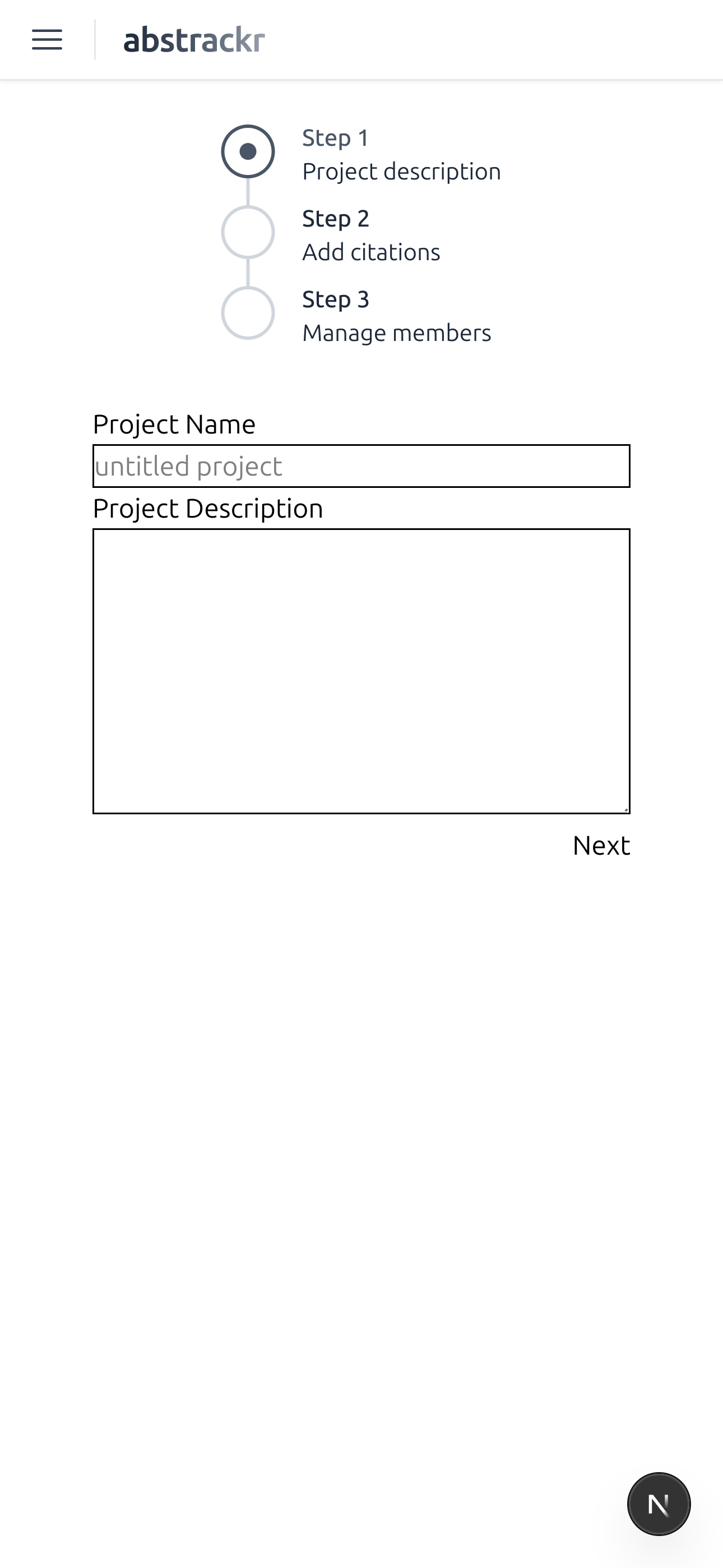
.png)
.png)
.png)
- Start a New Project: Click the “Start New Project” button.
- Fill Out the Project Details: Provide a title and description.
- Upload a PubMed or CSV file: Files can be up to 10 MB.
- Add Project Members: Enter Member email addresses separated by commas, semicolons, or lines.
- Create Project: Click “Start.” Your project will be created. Members will receive their email invitations and be able to see their invitations in the “Home” page.
Screen
Click a project's respective "Screen" button to start labeling citations
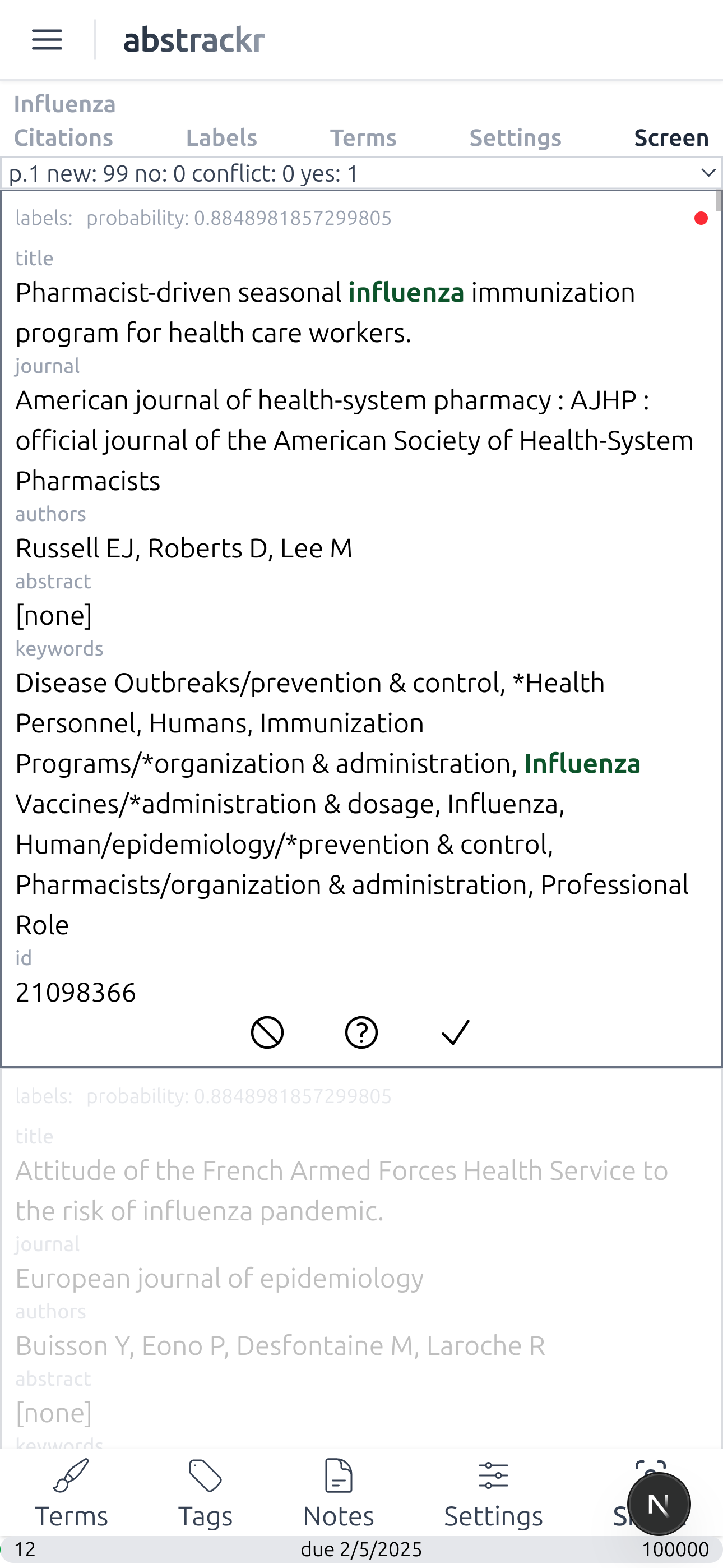
.png)
.png)
.png)
.png)
- Below every citation there are three symbols for “Reject,” “Maybe,” and “Accept.” “Reject” means: the abstract does not meet your inclusion criteria“Maybe” means: You’re unsure about the abstract’s relevance“Accept” means: The abstract meets your inclusion criteria
- (Bottom Nav) Terms: You can highlight specific terms that indicate relevance or irrelevance. 2 means a term is very relevant and -2 means a term is very irrelevant. Enter the term in the text box and select the appropriate numbers 2 to -2 for relevance.
- (Bottom Nav) Tags: Use tags to categorize abstracts further (e.g., “RCT”). Click the “Tags” button, enter a tag, and toggle it on or off for each abstract.
- (Bottom Nav) Notes: Add general or PICO-structured notes to each abstract by clicking the “Notes” button.
- (Bottom Nav) Settings: Keyboard navigation across citations can be turned on or off. Computer guidance settings include the ability to auto move to the next relevant citation based on whether this screening should be treated as a 'single,' 'double,' or 'pilot' screening.
- (Bottom Nav) "Single" / "Double" / "Pilot": Whenever the computer guidance 'single,' 'double,' or 'pilot' is pressed in the main screening page, you'll be navigated to the next appropriate citation.
Manage a Project
Click a project's respective name to manage its data
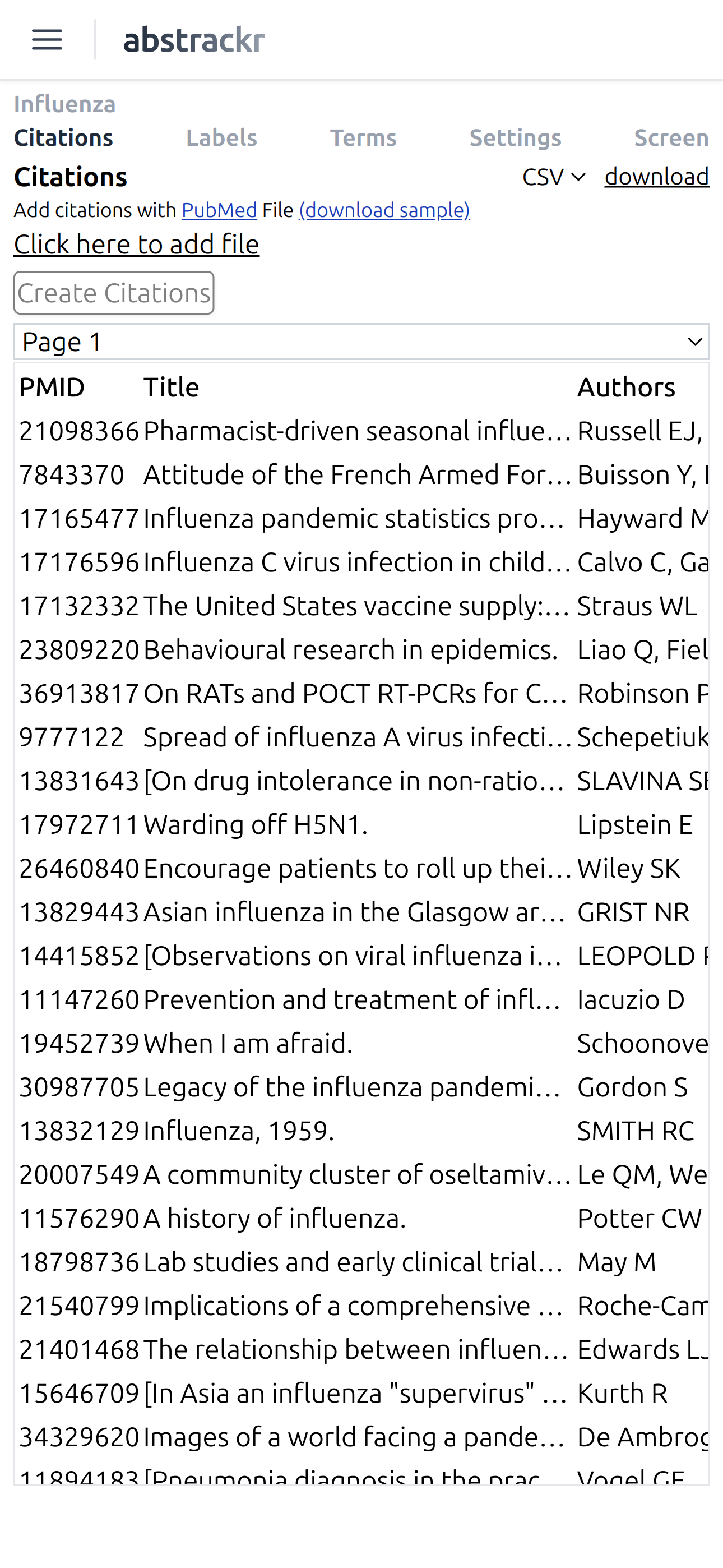
.png)
.png)
.png)
- Citations: Add more citations to your project and download their current state (including any labels) in CSV format.
- Labels: Find individual label information and download its data in CSV format.
- Terms: Download terms.
- Settings: Update project name and description.
For Project Leads
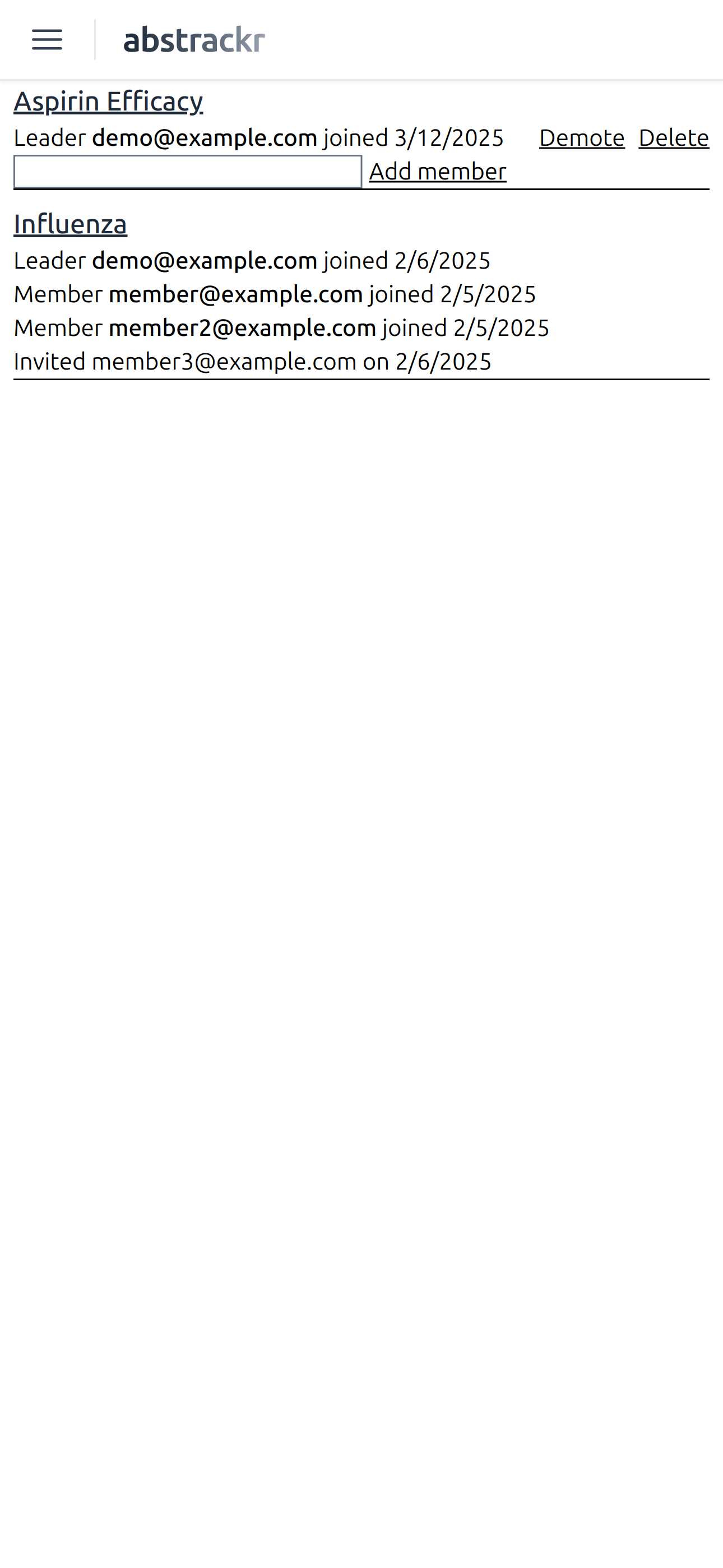
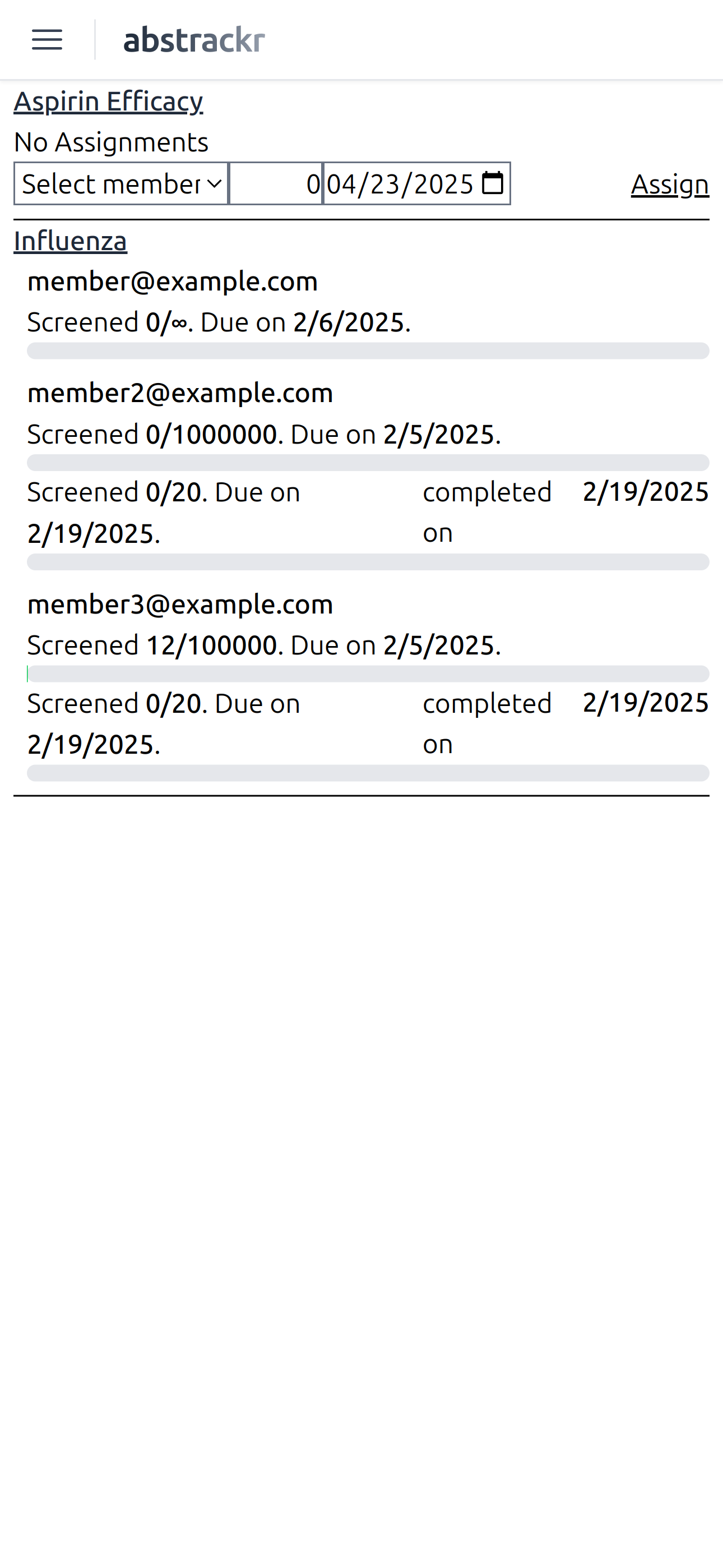
- Manage Members: Add, remove, promote, and demote project members.
- Assign Tasks: Optionally assign tasks to structure the screening process within projects by selecting members, a citation screening amount, and a due date.